Prerequisites :
- Cygwin for Windows
- Terminal for Linux or Mac
- Foxy Proxy Extension for Google Chrome
Install Cygwin Terminal (Skip to Step 2 if you are using Mac or Linux-based machine)
- Download and Install Cygwin from the following link https://www.cygwin.com/install.html
Tunnel into your Itversity Lab account using SSH from Cygwin (in Windows), Terminal (for Mac and Linux)
- Open Cygwin/terminal
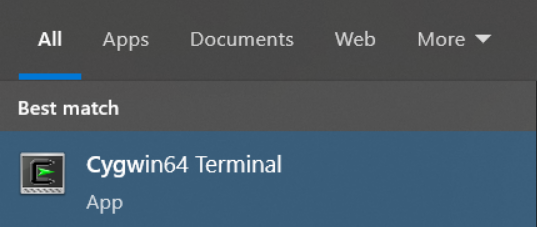
- Use the following command and replace the username with your itversity labs username and g01.itversity.com with your assigned gateway.
ssh -MD 2222 username@g01.itversity.com - Then you’ll be prompted to give a password, copy the password from your lab’s dashboard and paste it.
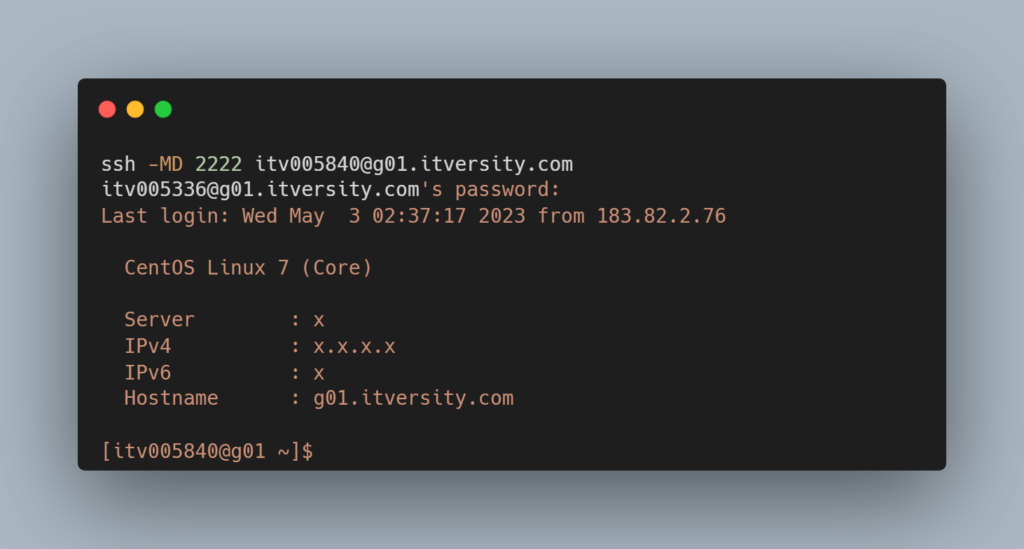
- Now open your Chrome browser and click on the Extensions icon on the right and manage Extensions
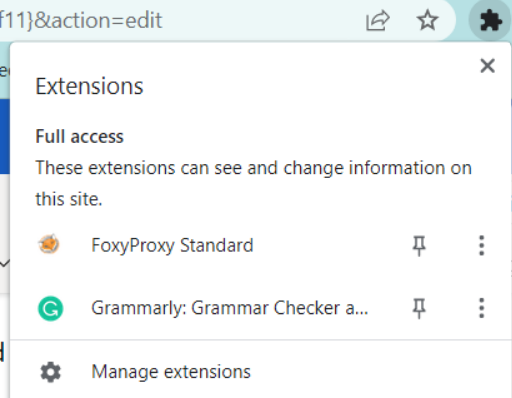
- Click on open Chrome Web Store on the bottom left
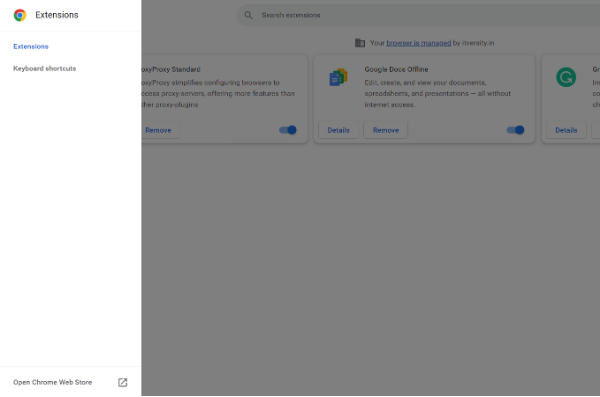
- Search for foxy proxy and click on FoxyProxy Standard and add that Extension
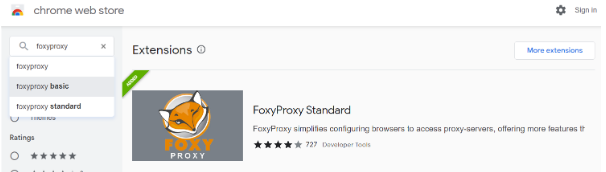
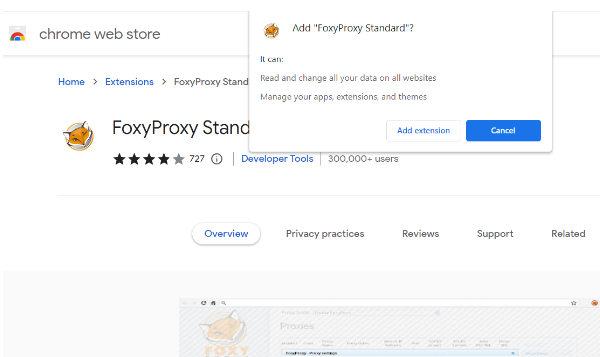
- Click on the Extensions icon and click on options for the foxy proxy
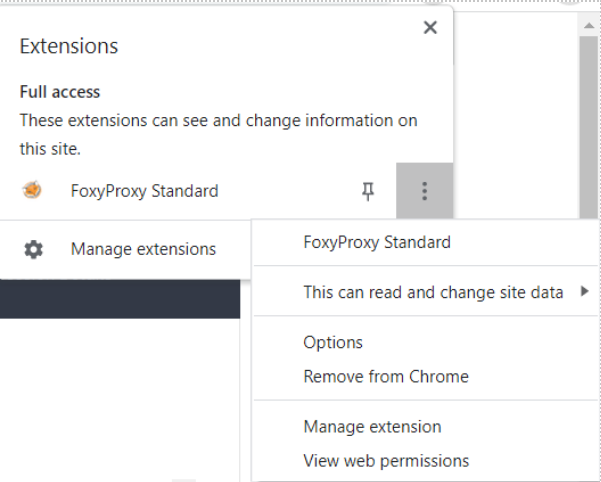
- Click on add new proxy
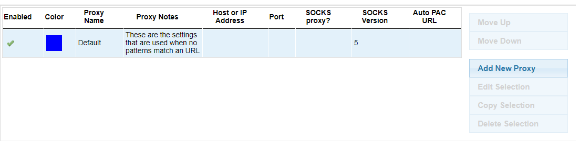
- Under proxy details select SOCKS proxy and give the host localhost and port as the port you mentioned in the ssh command (in our case 2222)
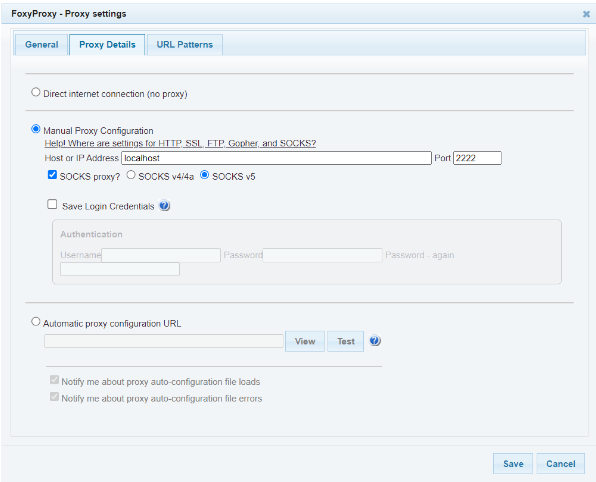
- Give a name LABS to your foxy in general and click on save
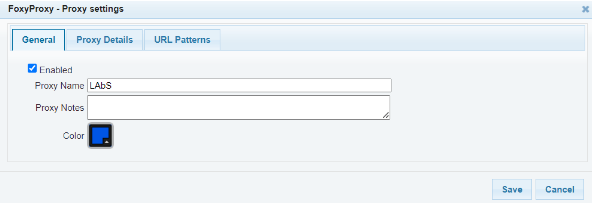
- Now click on the foxy proxy icon under extensions and click on use proxy profile for all URLs
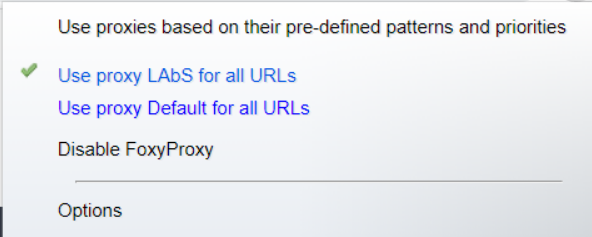
- Now open a new terminal and search for http://172.16.1.104:19088/
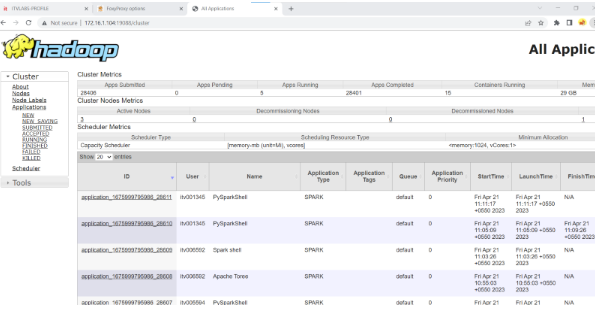
Now you Should be able to open Resource Manager.